Hi Everyone!! Today, I am going to share with you the way to Change Individual Text Colour In Gutenberg Editor. From the time WordPress released Gutenberg, the most common problem for many people is that they are not able to colour a specific part of the paragraph block in Gutenberg. Gutenberg is a block editor and it is at the stage of development. So, till Gutenberg provides the feature of colouring a part of the text in the paragraph blocks here are some steps listed by me to do the same. Let’s see how to change individual text colour in Gutenberg Editor.
How To Change Individual Text Colour In Gutenberg Editor
The Steps are as follows:-
Step 1
- This is the first step to Change Individual Text Colour In Gutenberg Editor.
- Go to your website’s WordPress Admin or Dashboard.
- After logging in, while editing your post in Gutenberg Editor, your paragraphs will automatically be converted into paragraph blocks.
Must Read: How To Justify Text In Gutenberg Editor
Step 2
- This is the second step on How To Change Individual Text Colour In Gutenberg Editor.
- Copy the content from the block in which you want to change the colour and delete it.
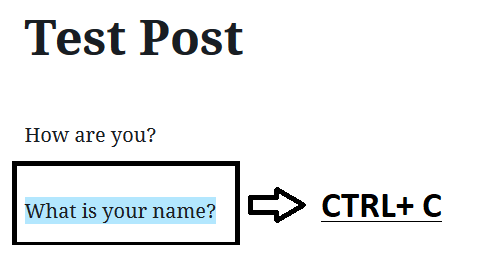
Step 3
- The next step on How To Change Individual Text Colour In Gutenberg Editor is Adding the Block.
- After copying, delete that paragraph and add a new block by clicking the + sign given on the top left corner of your WordPress screen.
- The new block which you will add will be the Classic block from the Formatting section of the Gutenberg Editor.
Must Read: How To Change Heading Colour In Gutenberg Editor
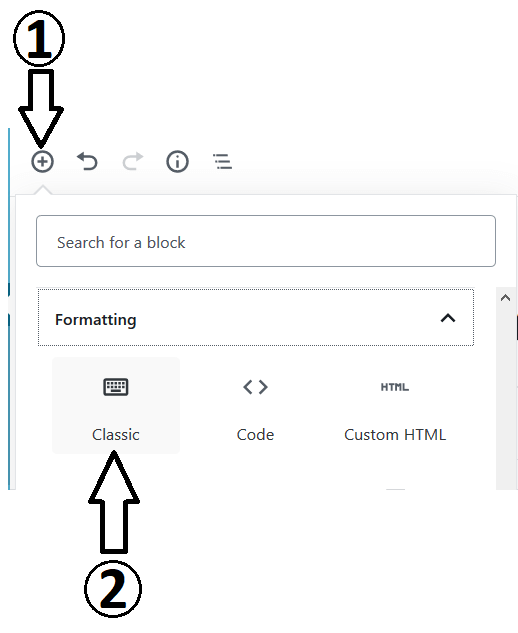
Step 4
- The last step to Change Individual Text Colour In Gutenberg Editor is Formatting The Text.
- Now paste the content which you copied from the paragraph block into the Classic block.
- In the classic block change the colour by highlighting that part of the text which you want to colour.
- Now, go to the Text Colour Option and choose the desired colour to change the colour of your text.
- This will change your text colour and you can see the changes by previewing it.
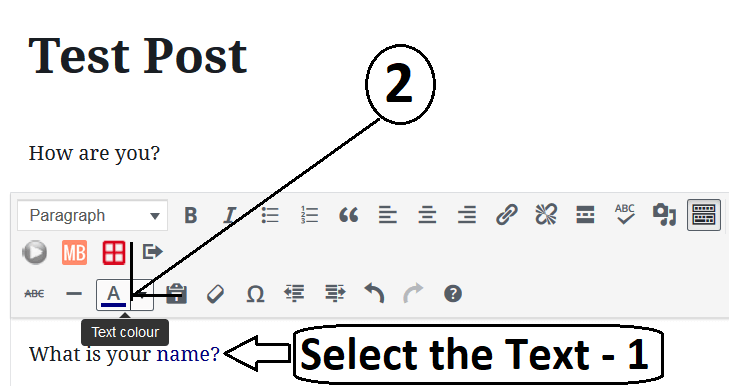
So, these were the steps on How To Change Individual Text Colour In Gutenberg Editor. If you found this post informative, please share it with your friends. If you have any doubts/suggestions regarding the post then please comment in the comment box below.