Hi Everyone!! Today, I am sharing the information of How To Clear WordPress Cache. Clearing Cache is really very important for updating the changes to your website’s front-end. Sometimes, when you change something
How To Clear WordPress Cache
Option 1: Clearing Cache With W3 Total Cache
W3 Total Cache is a very popular plugin for clearing cache. It is a well-known for the variety of settings that it provides. It has more than 1 million installs on WordPress. To clear cache with the W3 Total Cache, implement the following steps:-
- Open your WordPress Dashboard or Admin.
- Install & Activate W3 Total Cache plugin.
- Click on Performance present on the left side menu of the Admin Dashboard. Then click on Dashboard present under Performance.
- Just hit empty all caches which is located at the top of the page.
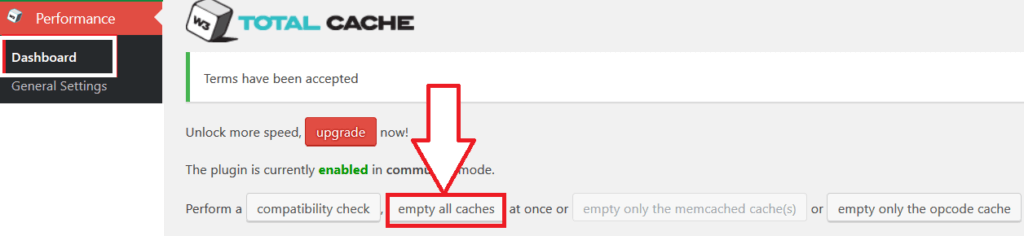
Yippee!! You just cleared the cache using W3 Total Cache.
Must Read: How To Optimize Website Speed
Option 2: Deleting Cache Using WP Fastest Cache
WP Fastest Cache is very fast, simple and easy to use cache plugin. Follow the steps given below to clear the cache using WP Fastest Cache:-
- Log in to your WordPress Dashboard.
- Install & Activate WP Fastest Cache plugin.
- Click on WP Fastest Cache to access its settings page.
- Now, click on Delete Cache tab and hit the Delete Cache button.
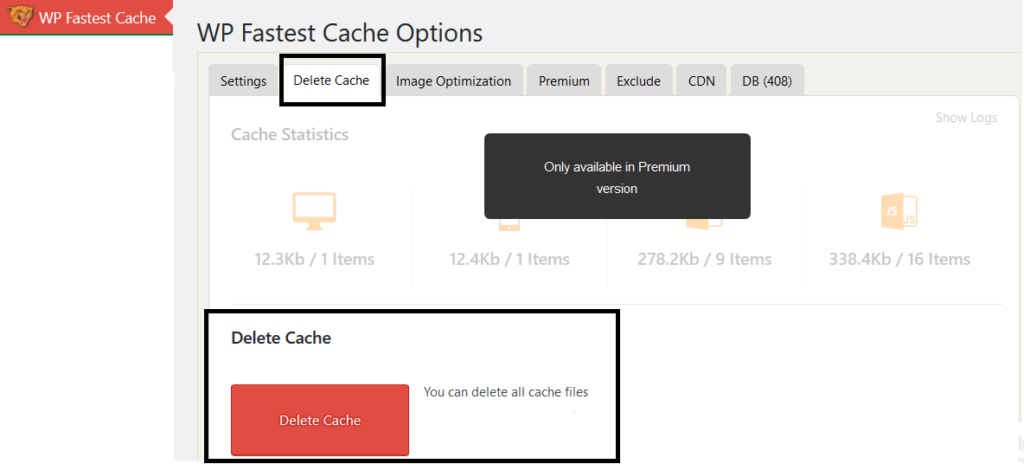
Great!! You have successfully deleted your website’s cache.
Must Read: How To Edit Old Posts With Gutenberg Editor
Option 3: Clearing Cache With WP Super Cache
WP Super Cache is one of the most popular plugins to clear
- Access your WordPress Admin or Dashboard.
- Install & Activate WP Super Cache plugin.
- Now, go to Settings and click on WP Super Cache.
- Click on Delete Cache button which is located under Delete Cached Pages.
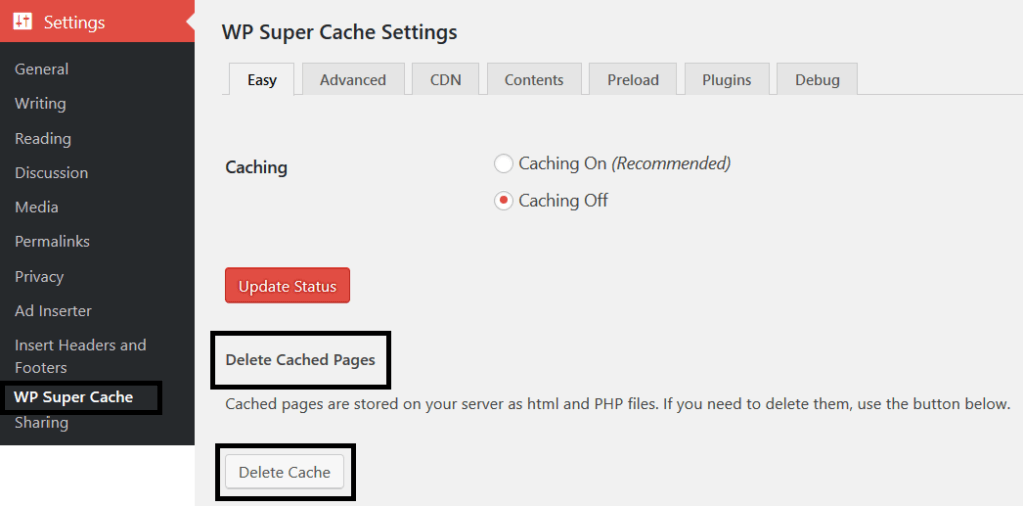
Hurray!! You have cleared cached pages using WP Super Cache.
So, these were the steps on How To Clear WordPress Cache. If you found this post informative then, please share it. If you have any doubts/suggestions then, comment in the comment box below.